DATA: IMPORT FROM EXCEL FILE TO MICROSOFT SQL SERVER
Audience: This Blog was intended for 6months of experience with Microsoft SQL Server.
Importing Data to Microsoft SQL Server from Excel File:
Prerequisites:
- Excel File with data to be imported.
- SQL Server Edition: Any Edition (Developer Edition, Evaluation, Enterprise, Standard, Express)
- Tools Used:
- SQL Server Import and Export Wizard.
- SQL Server Integration Tools.
Note: To run successfully this example, SSIS (SQL Server Integration Services) to be installed in local computer.
Procedure on importing data:
- Open a blank excel file
- Enter below data into file (this data will be added to table)
- Change the name of the sheet to WizardWalkthrough (highlighted in red color in below screenshot)
Note: This sheet name will be the name of the table in database.
- Open SQL Server Import and Export Data Wizard.
- Select Data Source (here Excel File - WizardWalkthrough.xlsx) and click next
- Select Destination (Microsoft OLE DB Driver for SQL Server)
Note: This only will work if MSSQL Server installed in local computer.
- Click on properties in "Choose a Destination" Window (above screenshot)
Note: Properties will only see your database based MSSQL server installation.






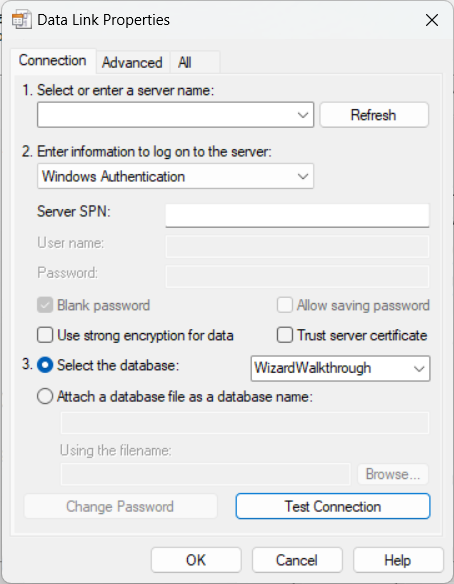
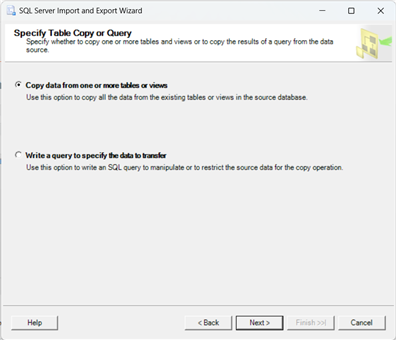



Comments
Post a Comment